“Like any new technology, the PPS can take some getting used to—but once you get the hang of it, it can make your life much easier.”
 Do you want a simple way to search for specific patents and to get PDF copies of those patents? And do you want those PDF files to come straight from the United States Patent and Trademark Office (USPTO), so you can be confident that they contain any Certificates of Correction? Our first article in a series about the USPTO’s Public Patent Search (PPS) web page shows you how.
Do you want a simple way to search for specific patents and to get PDF copies of those patents? And do you want those PDF files to come straight from the United States Patent and Trademark Office (USPTO), so you can be confident that they contain any Certificates of Correction? Our first article in a series about the USPTO’s Public Patent Search (PPS) web page shows you how.
PPS launched on December 1, 2021. It’s critical to get to know PPS now—especially if you want to get access to PDF copies of patents, because the USPTO removed the only other remaining method to get PDFs from their site just last month. Like any new technology, it can take some getting used to—but once you get the hang of it, it can make your life much easier. This short how-to article explains the essentials of using PPS to find and download specific patents and how to deal with the unique idiosyncrasies of PPS’s text versions of patents.
PPS is essential because it offers certainty. You can’t do a proper review of a patent without an up-to-date copy. That includes certificates of correction, if any, and reissue certificates, if any. But conventional sources of PDFs, such as the free Google Advanced Patents or commercial services like Questel, may provide stale PDFs that omit certificates. Getting your PDFs straight from the USPTO avoids this problem. Patents issue on Tuesdays, and in our experience, the USPTO’s PDFs (discussed below) are available on the issue date, by noon ET.
The PPS landing page is below. Unlike conventional web pages, it contains several panes. The default is for the panes to be arranged in different areas of the page. The Search pane on the top left is for—you guessed it—searching. The Search Results pane appears on the bottom left, and the Document Viewer pane appears on the right.
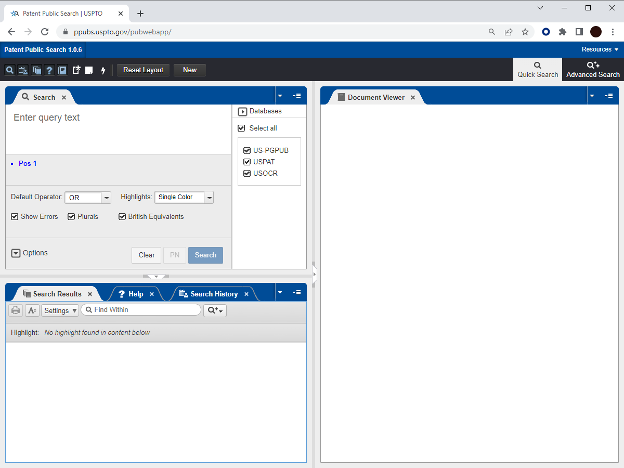
It is worth noting that this interface is modular. You can move a pane from one section of the page to another by dragging the pane around. You can also stretch or shrink a pane if you need more space for a given pane. This is emphasized in the image below where the “Search” pane has been enlarged. You can also hide a pane completely by clicking the small arrow above or to the left of the section. These arrows are also emphasized in the image below.

To search for a specific patent, simply type the number in the search box and click the “pn” (patent number) button, as shown below, and click the search button. The resulting patent will appear both in the search results list pane and in the document viewer pane in text format. Alternatively, you can use this format: 7123456.pn.
Note that if you do not use the “pn” button or type “.pn.” in your search, however, your search results will contain all the patents that cite the patent you are interested in. If you just want a PDF of a specific patent, use the “pn” button. We will cover more advanced searches in later articles.
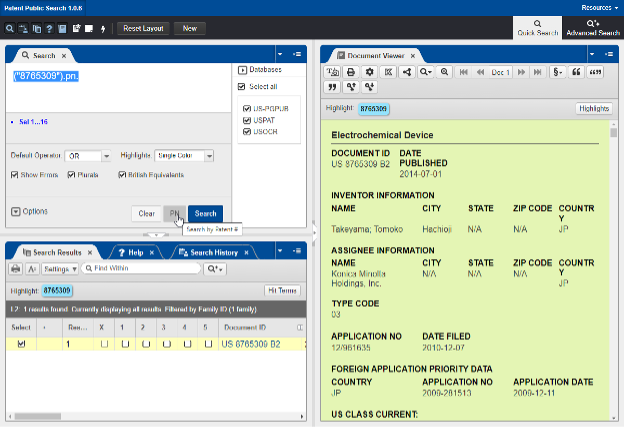
The text version of a patent can be quite useful, as discussed further below, but it also has its drawbacks. If you want to switch between the “text” view and the “image” view of the patent in the “Document Viewer” tab, you can click the first button underneath the “Document Viewer” tab showing a capital T and a camera. This is shown in the image below, with the button enlarged for emphasis.

It’s easy to get a PDF of the patent you searched for. Just click the floppy disc button, which is two buttons to the right of the image/text viewer button. This button is enlarged in the image below for emphasis. Note that the download occurs via pop-up, so if your browser disables pop-ups by default, you may need to adjust your pop-up permissions.
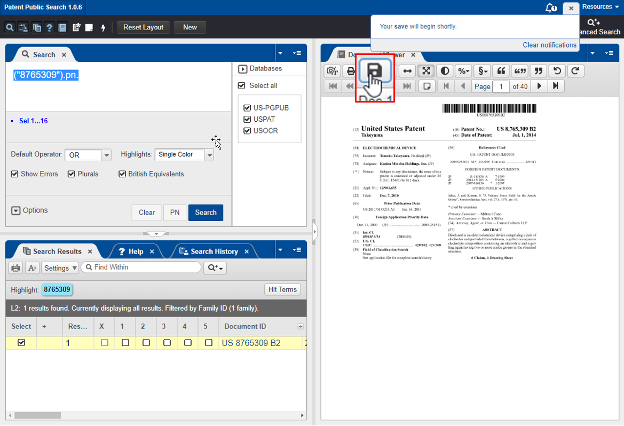
In our practice, we use both PDFs and text versions of files. Each version has advantages and disadvantages. PDFs are, of course, the official document, and they supply row and column numbers necessary for citations in briefing. But they are awkward to deal with—they need to be OCR’d (i.e., converted to readable text), which is an inexact and sometimes inaccurate science. Also, copying and pasting from a PDF introduces a new font and font size, and it also copies in line breaks that need to be cleaned up by hand. Text files eliminate some of those problems—they are easy to copy into briefs, without the pesky line breaks, and their language accurately reflects the associated PDF.
However, there are several problems with the text delivered by PPS. Tables and formulas are not properly represented in the text file. Also – and this is a common problem – special characters in a patent are encoded with what is called a “dot code.” For example, the figure below shows a comparison of a portion of U.S. Pat. No. 9,123,123 that contains the Greek capital theta. The symbol shows up correctly in the Image/PDF view. But in the text file, it appears as the coded symbol “.THETA.”
To help translate a text file’s coded symbols, you can use the table below, where we have tabulated the symbols we most commonly observe in PPS’s output.
And that’s it! There are many more features of this new tool, but if you’ve been following along closely, you have now mastered the basics. Stay tuned for further how-to guides to get the most out of the PPS tool.
Image Source: Deposit Photos
Image ID: 10584789
Author: stuartmiles

![[IPWatchdog Logo]](https://ipwatchdog.com/wp-content/themes/IPWatchdog%20-%202023/assets/images/temp/logo-small@2x.png)


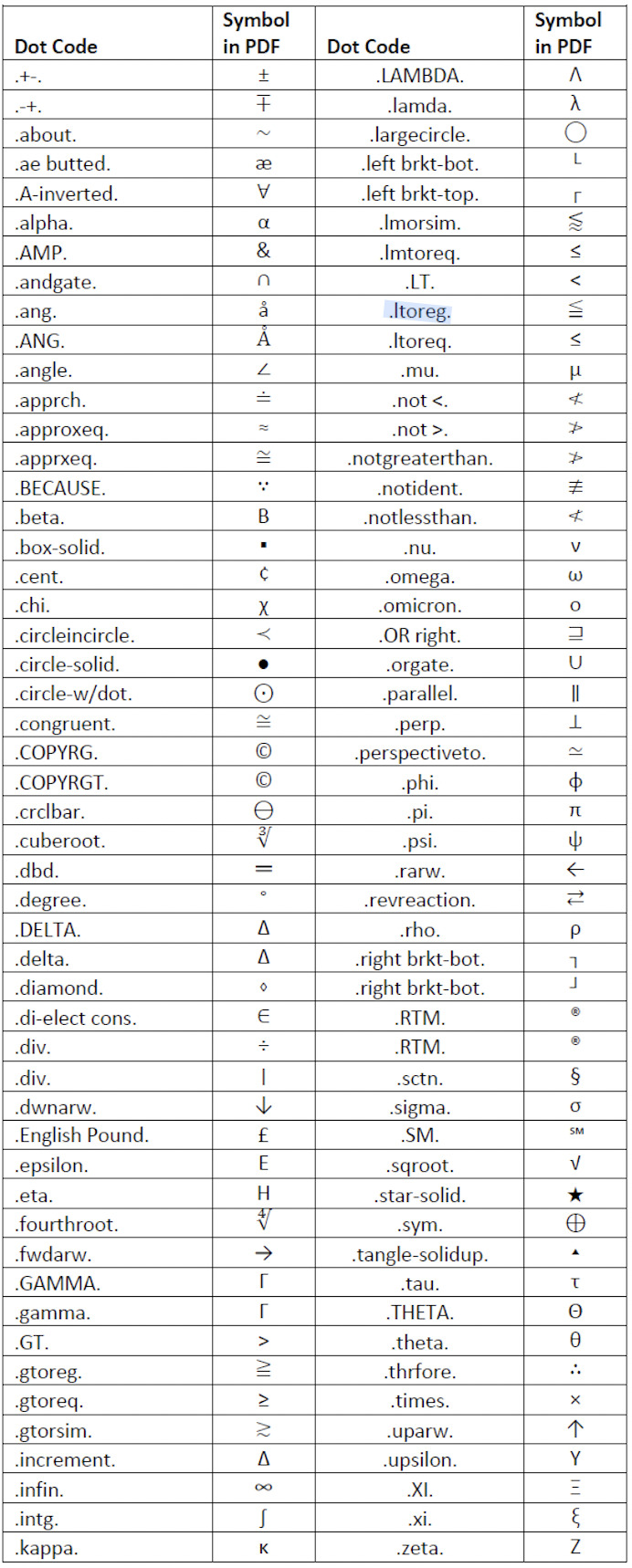



![[Advertisement]](https://ipwatchdog.com/wp-content/uploads/2025/12/Harfang-IP-Dec-11-2025-sidebar-700x500-1.jpg)
![[Advertisement]](https://ipwatchdog.com/wp-content/uploads/2025/11/Juristat-Ad-Firm-Cost-Management-Nov-18-Dec-31-2025-Animated-Varsity-Ad-final.gif)
![[Advertisement]](https://ipwatchdog.com/wp-content/uploads/2025/11/PTAB-Masters-2026-sidebar-early-bird-700x500-1.jpg)


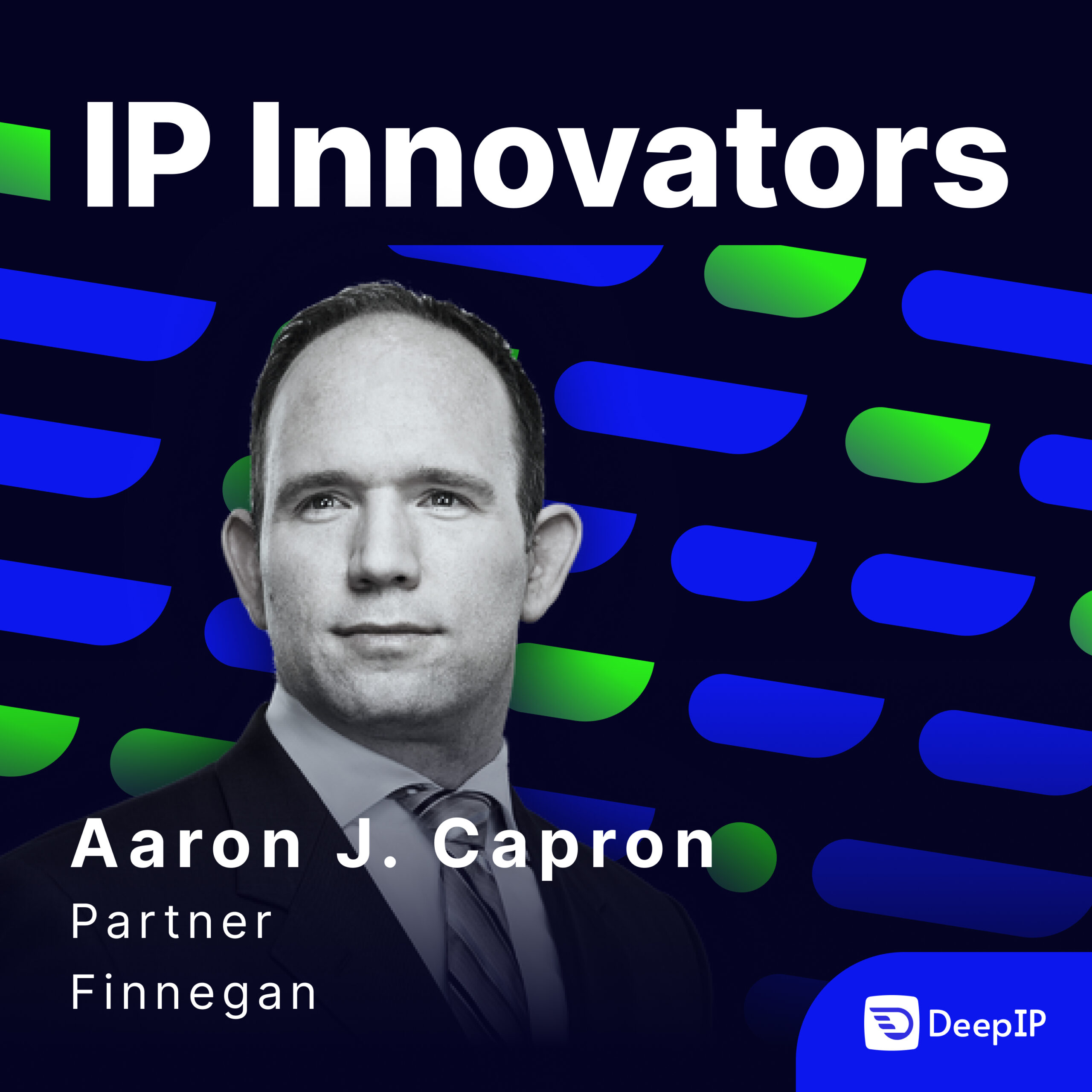
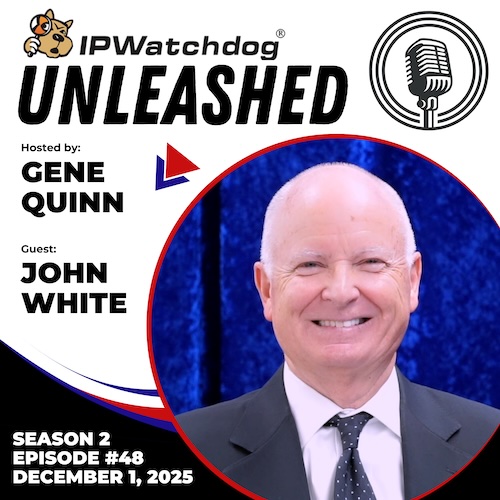
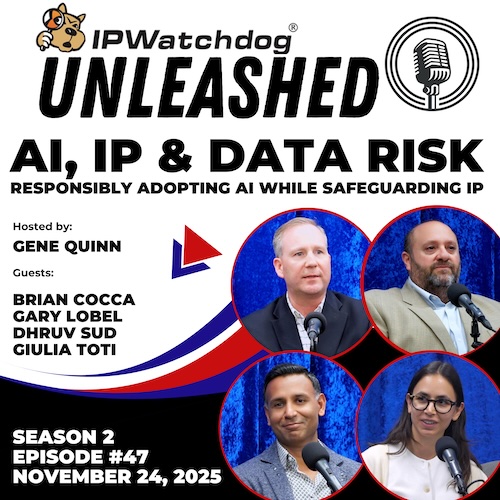


![[Advertisement]](https://ipwatchdog.com/wp-content/uploads/2021/12/WEBINAR-336-x-280-px.png)
![[Advertisement]](https://ipwatchdog.com/wp-content/uploads/2021/12/Ad-4-The-Invent-Patent-System™.png)

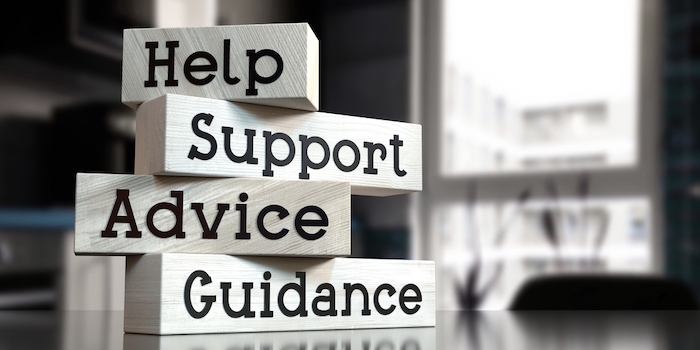





Join the Discussion
19 comments so far.
Alexandra
January 26, 2023 03:37 pmI’m trying to do a search by assignee (there doesn’t appear to be a shortcut for doing a search by applicant). It works fine for a single word assignee: e.g. microsoft.as. However it doesn’t seem to work for a multi-word assignee: e.g. China Petroleum & Chemical Corp. I’ve tried various combinations with quotations and brackets but to no avail. Any tips on how I can do this? Thanks.
John Schindler
January 10, 2023 10:44 amI am not a fan. I attended the two-part webinar, and while I saw some potential new uses, I couldn’t shake the feeling that it is very hard to use, and has a very poor interface. Many, if not most, of the on-line comments were negative.
The example given here presumes that you already know the patent number, which is almost never the case for me. I need to search by inventor, assignee, or keywords. This is very very clumsy compared to the old program.
Alvin
December 24, 2022 02:44 pmI liked doing a basic or free form search of keywords, searching claims with “aclm/…”, inventor name “IN/…”, assignee name “AN/…” with the old USPTO search options for issued and publish applications. Is there a tutorial that explains this for a new search tool?
cw
December 13, 2022 08:34 amDoesn’t frickin work on Mac Monterrey, Safari 16.1 . hahahaha. But it is maybe hacked spyware anyway, when you enter a search query, a little green he-she from Mars is watching your query and thinking “oh, that’s a neat idea why don’t we do that ?”.
Lets just keep changing things, so ppl have to burn time constantly “updating”, not just computers, but also PTO procedures. Are we “due” for a change in how amendments are made ? Maybe we go back to brackets and underlining, just to keep ya on yer toes !!
Matt
December 7, 2022 03:13 amBulk data can be difficult to work with, but PPS makes it much more manageable. First, you need to figure out which week the patent you want was issued. Then, you need to download a multi-gigabyte compressed file for that week’s patents. And finally, you need to uncompress that big file and then find the pdf you want. PPS gives you the ability to get a PDF without doing a huge download, making it a more convenient option.
Patents
Breeze
November 21, 2022 09:13 amThe PTO librarian, Tom Turner (a national treasure), does beginner and intermediate/advanced training of the PPS system. You can find the schedule under the Events tab of the PTO website. The next one is December 8.
PatentPros
November 20, 2022 07:38 pmVery helpful. The search interface looks quite complicated, but potentially rich. I’m looking forward to more articles on this topic.
Pro Say
November 20, 2022 07:29 pmHarrumph. The old saw, “If it ain’t broke, don’t fix it” comes to mind.
Looked up, “clunky” in the dictionary, and guess what they gave as an example . . .
Is it just me (which can’t be given the below comments), or are things actually getting worse and not better at the Patent Office?
/Michael J. Ram/
November 20, 2022 02:44 pmThis is great information. I have been looking for understandable directions on how to do a search using the new USPTO search web site.
Rich Thomas
November 20, 2022 02:31 pmThank you for the article. I did figure most of the features on my own. I am curious with respect to the number of tabs that may be opened at once, i.e., one. When I first started playing with the application, it appeared to me that multiple tabs being open simultaneously was a consideration. However, even after some research using the training features found and help features for the application that this is not the case, i.e., these resources are silent with respect to multiple open tabs. And, attempting to bypass this restriction through opening a second instance of the application indicates that it is not allowed. So, given that having multiple tabs open for analysis of 103 rejections would be nice, but is not allowed, I am wondering if any of the other folks here have figured out how to open up more than one tab at a time. Thank you in advance for your thoughts.
Miles Finn
November 20, 2022 12:34 pmTo BetterInformed — you are correct that you can get PDFs from Bulk Data. Our point was that until recently one could form an URL based on the patent (or publication number) and then immediately get a PDF. That feature has vanished.
Using Bulk Data, it is much more difficult. First, you need to figure out which week the patent you want was issued. Then, you need to download a multi-gigabyte compressed file for that week’s patents. And finally, you need to uncompress that big file and then find the pdf you want. PPS gives you the ability to get a PDF without doing a huge download and those other steps.
jeffswaterworks
November 20, 2022 12:04 pmThe article should be titled “It Takes a PhD (And Three Helpers) To Navigate The New USPTO Patent Public Search Tool”. 🙂
Margaret
November 20, 2022 10:04 amThanks for the detailed explanation! I was utterly disappointed with this search tool as a patFT replacement. Its kludgy interface and .degree. full text disply is circa late 80’s technology. Even the original search system that I was trained on as a patent examiner in the late 1980s was more elegant. I was only using patft as a quick attorney search as I use a subscription tool, PatSnap, for everything else (I do a lot of invalidity searching). So sad that they could not roll out something with a more intuitive and user-friendly interface in view of all the software improvement in the past 30 years…
Rich Thomas
November 20, 2022 09:57 amThank you. I have been using the tool since its release. The thing I miss the most is the ability to have multiple tabs open for simultaneous access to multiple patent publications. This comes in handy for prosecuting 103 rejections. It appears there is a feature to manage multiple tabs; but no feature to actually open multiple tabs. I did research this issue and I come up empty-handed. If a future article by you could address, I would be quite grateful.
Jeff sheldon
November 20, 2022 09:03 amThank you. Helpful
Miles Finn
November 19, 2022 11:12 pmTo see file histories, go here: https://patentcenter.uspto.gov/
Anon
November 19, 2022 08:19 pmIs there a quick path to seeing the Image File Wrapper of one or more selections?
BetterInformed
November 19, 2022 05:11 pm“… if you want to get access to PDF copies of patents, because the USPTO removed the only other remaining method to get PDFs from their site just last month.”
This isn’t accurate — the USPTO still makes up-to-date pdf copies of patents and publications available at https://bulkdata.uspto.gov
George
November 19, 2022 02:51 pmThanks. Good job.